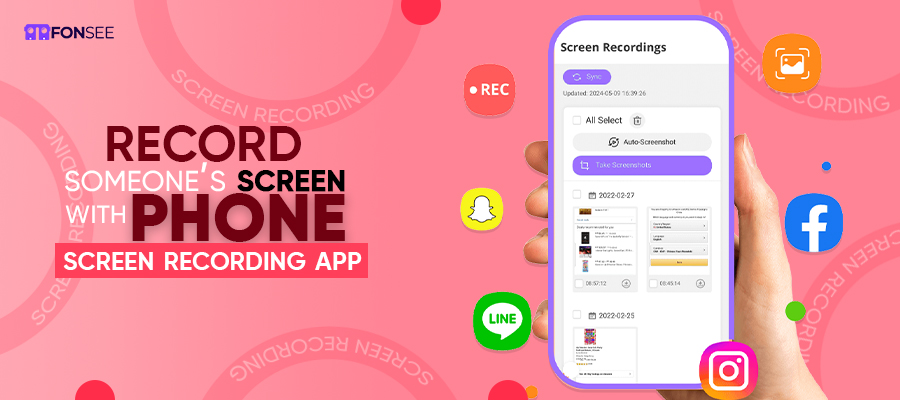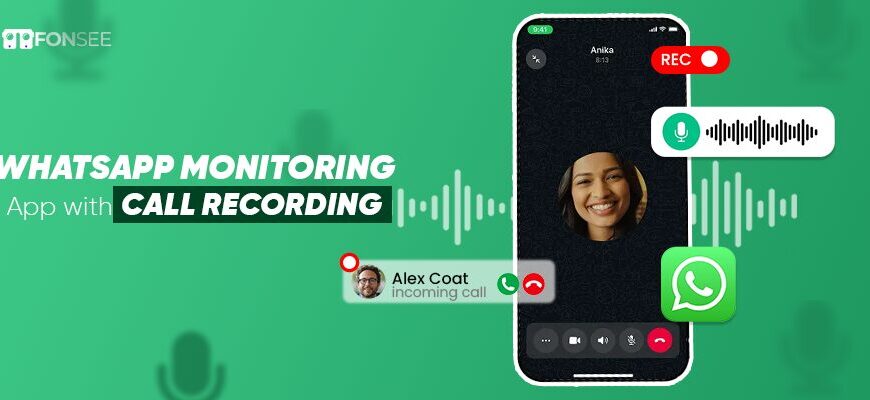Are you looking for a screen recording app to view your loved one’s phone performance? You’re still searching! Let’s read all the information that helps you read someone’s phone screen using your device.
This is informative for everyone concerned about securing their loved ones with earlier precautions without wasting time.
3 Ways To Secretly Record Phone Screen
In an ever-changing world, there is a high demand for screen recording without being touched. It is a safe and remote way to get other phone activities. But do you know how to record screen activities using an excellent monitoring tool? If not, let us know more about the app and how to catch the screen performance to view the targeted phone screens by recording silently.
Method #1: Use the FonSee Screen Recording App
FonSee is a parental control monitoring app for excellent screen recordings that enable the recording and remote viewing of a targeted person’s phone activities. With FonSee’s hidden and invisible app, you can silently access your loved ones’ phones and monitor screen performance without being detected. This is the easiest way to review others’ phone performances by using the Fonsee online dashboard. However, you must access the targeted person’s phone to install and activate the app without being known or detected.
But to do this, you must accomplish the installation by following these steps/guides.
- Subscribe to the app by visiting the official website and choosing a suitable package
- Receive the user name and password used in the web control panel
- Take your loved one’s device in your hand and install/download the app
- After all, you have to use the given credentials and log into the web control panel
- Now you can record and review targeted one-phone activities with timestamps remotely.
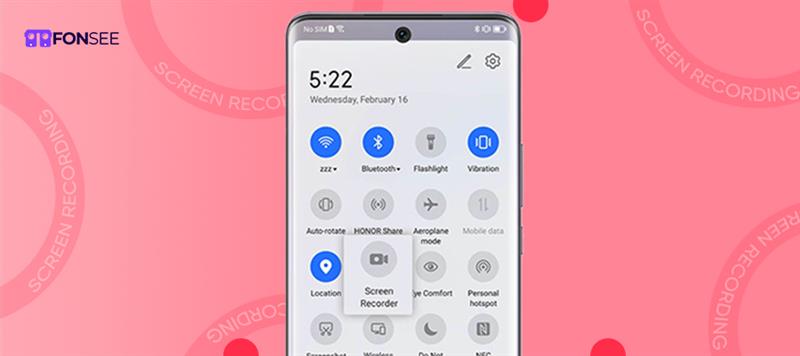
Method #2: Record Screen On Android Devices?
Google has a built-in screen recording feature that enables one to record screen activities. But if you want to record screen performances, you can check and follow the given steps:
- Open settings from the Android device and swipe from the top of the screen to reveal the settings panel. Swipe right to locate the screen recording.
- Click the screen recording option from the list.
- With the start screen recording option, you can enable audio recording as an additional feature.
- If you want to add audio to the screen recording, you can select audio from the device or mic and allow it to capture the screen with audio.
- After all the settings are set, you can click on the start button. A countdown will indicate that the recording will begin on your Android device and capture everything that happens on it.
- After capturing the screen, you can swipe down from the top of the screen and click on the stop button in the settings. The recording will then end and automatically be saved in the photo file folder.
- After recording the screen, you can see the saved screen recording and edit it by clicking on the edit button, cropping it, and adjusting it.
- After editing accordingly, you can choose the file format and quality to share for future reference.
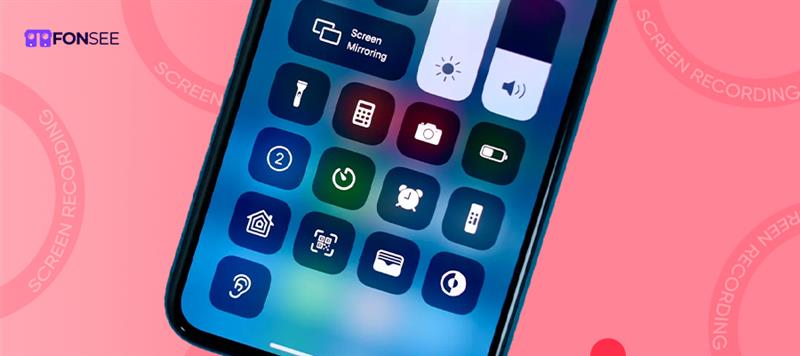
Method #3: Screen Recording on iPhone
Apple devices have a built-in screen recording feature that allows them to record screen performance on targeted devices.
But you’ve to follow the steps.
- Go to settings, click Control Center, customize controls, and then find the screen recording option in the More Controls section.
- After clicking on the icon from the control center.
- After doing these, follow more.
- Open the screen on your targeted iPhone
- Open the control center by swiping up from the bottom of the screen
- Click long-press on the screen recording button to record the device
- Then, you’ll see a timer describing the recording duration from the top-right corner with a red button
- To prevent recording, click the red button in the top right corner, get a pop-up to confirm the message, and click the stop option.
The steps mentioned are to record the conversations on an iPhone. You can go to the gallery app, find screen recording videos, and view or share them accordingly.
Conclusion
After reading this post, you’ll be able to track your loved ones’ phone screens to learn about their phone activities. This provides a great way to find everything that happened on your loved one’s phone screen; even if they have an Android or iPhone, you can record with no hassle.