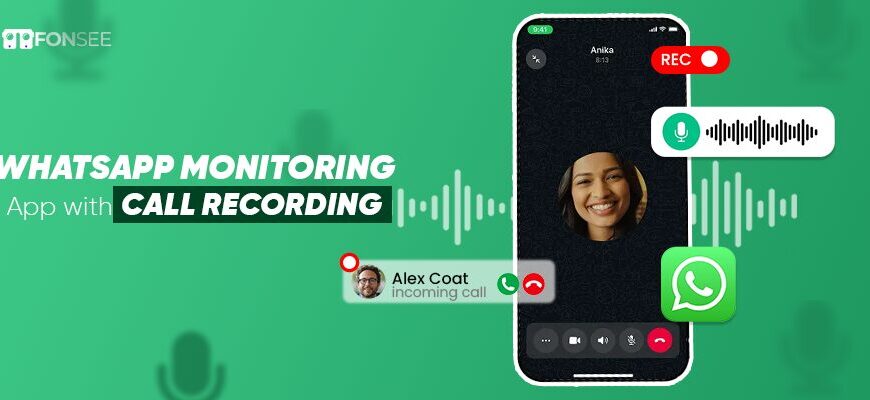Are you curious about how to record phone calls without the other person knowing? You may want to know the essential discussions employed to secure your business or ensure your child’s safety. The recorded conversations provide details of your target person’s verbal communications. But you’re stuck on how to do it? It’s simple: you must read the entire post to know how to record phone calls on Android devices without being notified and giving any clues to targeted ones. Thus! Follow to explore the posts and process.
Is There Any Way To Record Calls Without Using The App?
There is a way to record phone calls remotely, but you must use a third-party application or a built-in call recorder app. Recorder services empower you to listen to anyone’s call communication without alerting them to secretly capture it and listen to it later to learn what they talked about.
Remember, there is a need to install and use the app _ without it, and you can’t fulfill your goal.
Use FonSee CALL RECORDER APP
FonSee is a comprehensive monitoring solution that provides extensive features for digital monitoring. If you’re looking for a premium call and screen recorder app, use FonSee, which can discreetly track your loved ones’ verbal communication and give you complete details of targeted ones.
Its call recording capabilities allow it to record both incoming and outgoing calls and upload them on a web control panel where users can access and download them. More FonSee support to capture VOIP calls includes WhatsApp, Facebook, Instagram, and Snapchat. But to do this, you’ve to install it on a targeted device and set a command to remotely listen to undetectable conversations.
- Subscribe to the app by visiting the official website www.fonsee.com.
- Get credentials by opening your email
- Install the app on the targeted device
- Log in to the web control panel using the credentials and set the command for call recording
- Now, you can remotely listen to call conversations and learn what your loved ones talked about and to whom they talked.
Use an Automatic Call Recorder
Automatic Call Recorder is a free service that enables users to record conversations on Android phones with compatible versions of iOS 13.2 or the latest. It provides an in-app subscription, like others, but it has amazing features for recording communications by setting up an app on the targeted device.
By triggering the app, you can easily capture your loved ones’ calls and store them to listen to later. Moreover, this app not only allows recording but also enables editing and renaming files from devices. Users can access the most convenient app to capture verbal chit-chat and get backups.
Use the Cube ACR Call Recorder
The cost-effective recording app is Cube ACR. It is a dependable voice recorder that works outstandingly for recording calls. It is an outstanding option, providing capabilities for audio management and transcription. To ensure you never lose your important voice notes, back up your recordings for convenient access on phones. Your audio storage remains the app’s powerful audio management feature. The unmatched accuracy of Cube ACR makes audio transcription into text a snap. You can use Face ID or Touch ID to lock your recordings.
Use Google Voice
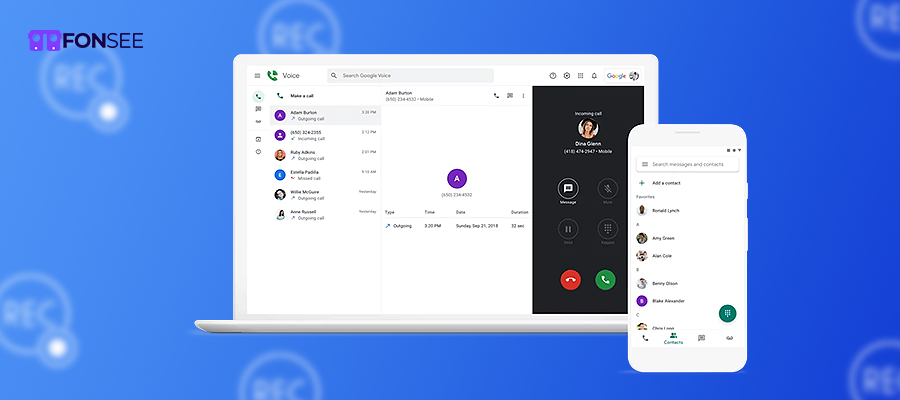
A user can use Google Voice to record audio calls from Android phones. But do you know how? Let’s follow the steps to accomplish this.
- Open the Play Store from an Android phone
- Click for Google Voice
- Install it on the device
- Open Google Voice and click on the menu at the top of the screen
- Then click on the settings button
- Set up by turning on the incoming call option to automatically save calls by recording
- So, when you receive a call, click on the Google Voice app to start recording and automatically store the recorded files
- Also, you can click on 4 to stop recording, go to the recorded file, and listen to call conversations.
How to Record Calls on a Samsung Phone
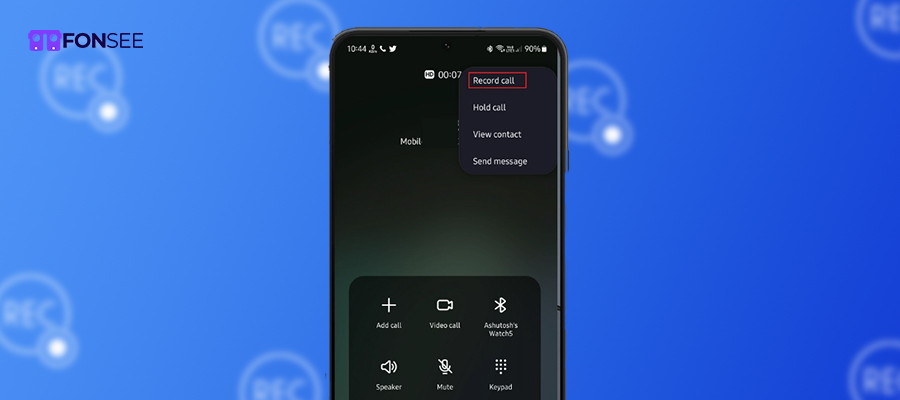
The Samsung device has a built-in call recording feature, but you must follow the steps to record calls.
On your Samsung handset, launch the Phone application.
- To access the menu options, tap the menu icon with three dots.
- Click Settings from the menu.
- Tap the Call Settings option.
- Find and press the “Record calls” option.
- Turn on Auto record so that calls are automatically recorded.
- Please select All calls, Calls with unsaved numbers,” or Calls with particular numbers.
- Reviewing your recorded calls is another option on the Record Calls tab.
Record calls on the OnePlus Phone
You can use the phone’s built-in recording feature to record call conversations on a OnePlus cell phone. By enabling this feature, you’re in control of recording audio conversations.
Let’s follow the steps to accomplish the process
- Unlock the device and click the three dots in the top right corner of the screen
- Go to settings for call features
- Check the call recording setting and enable it
- Allow always record
- To enable the automatic call recording feature by choosing the Always Record button
How to record calls on a Vivo phone
Vivo’s phones also come with a built-in call recording function. To take these actions to allow call recording, you’ve to follow these steps:
- Take Vivo phones and click on the Settings app.
- Proceed to the Phone.
- Choose and press the Call recording option.
- Now, you’ve to decide whether to record all calls automatically or just particular numbers.
- Open the File Manager app to view your recorded calls.
- Find the “Phone storage” or All files.
- Check your recorded calls by calling the recording file from the folder.
How to Record Calls on Oppo Phones
While you’re an Oppo user, you must know how to record calls. If you don’t know! Follow the given guide.
- Open the phone and click on settings
- Open the settings and navigate to the call recording option
- With the settings, choose auto calls, contacts, and all unknown numbers to record.
- With these settings, you can conveniently record conversations and listen by accessing the recorded files.
Conclusion:
This article gives you different methods and tools for recording calls on Android phones. But you’ve to choose one according to your preferences and needs. But we, as professionals, recommend the best ever choice known as the FonSee call recorder app. It gives you excellent qualities to remotely record and discreetly listen to all conversations from your loved ones’ devices. So, pay for the best one to record conversations without being alerted.