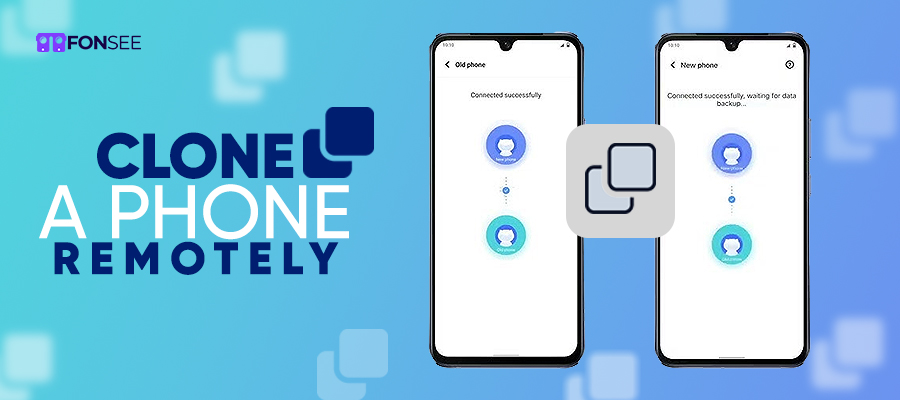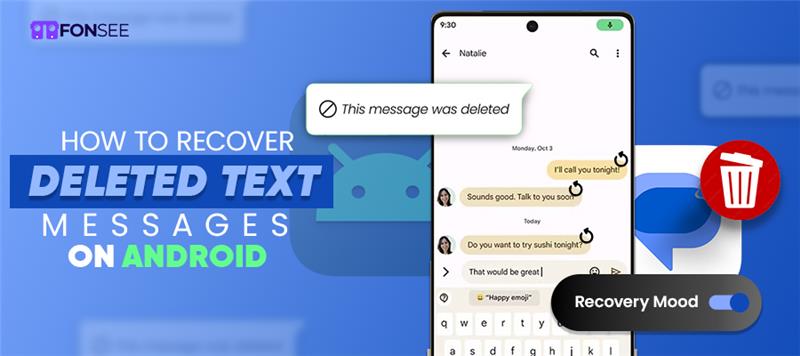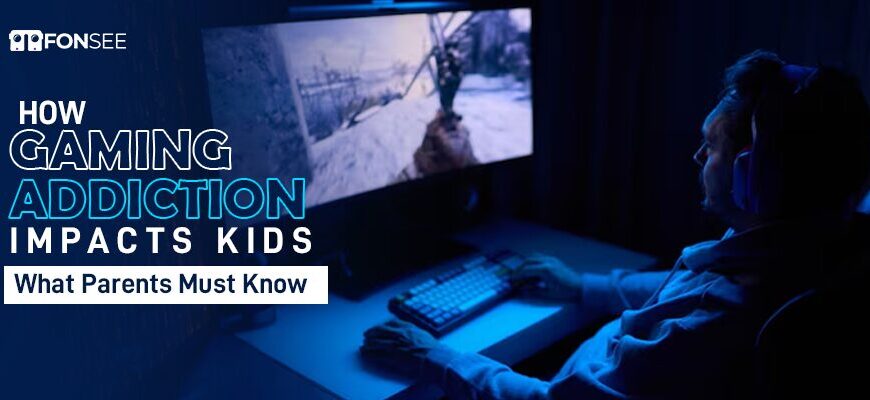Are you wondering how to clone a phone? Maybe you’re concerned about the cloning technicalities. Whether you’re duplicating device data or intrigued, this guide will help you clone a phone without touching it.
Before getting into the details of phone cloning, it must be clear that remotely cloning might be challenging! However, this post provides steps that will be well-explained for Android and iPhone. Don’t waste time getting into the nitty-gritty of the phone cloning system.
What is Phone Cloning?
Phone cloning is a process of copying the identity from one device. It either backs up a backup of the device or identifies it. Once a device is cloned, the duplicate phone can access the original data. This system may be one’s data. This may be difficult, but it doesn’t mean impossible.
How to Clone Android to Android Phones?
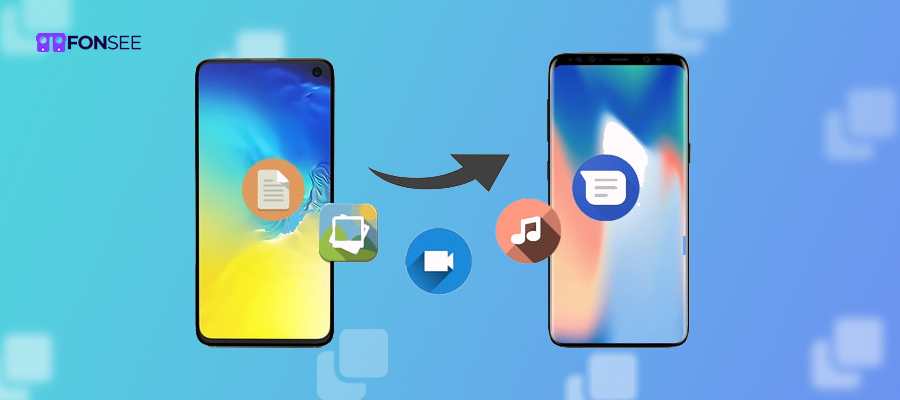
If you want to clone an Android phone, you can utilize two methods: a third-party application or restoring data from a Google backup drive.
But you’ve to follow the steps to successfully clone a targeted Android phone.
Method 1: Use the CLONEit App
CLONEIT is an app on the Play Store that offers free services from your targeted device to another phone. This helps to transfer various data from the targeted Android phone.
- First, install the CLONEit app from the Play Store on both Android devices
- Now open the app by logging in to the dashboard and choose the sender on the first device. Then select the Recipient on the targeted phone.
- It’s time to choose the data from the targeted device you want to clone and click the send option.
- Press the targeted device name and start transferring data: wait for the data to be successfully transferred.
Method 2: Use Google Drive
For Android users, Google Drive helps transmit data from an Android phone to Android phone. Before using this method, create a backup of device data on the sender device and restore all information from the targeted device.
By using Google Drive, follow the given steps to make it easy to clone a device.
- First, reset targeted(device 1) to factory settings and follow the instructions to set up until the copy apps and data screen.
- On copy data, select can’t use, and enter the Google account for backup from (device 1)
- Now choose backup data and confirm the data type, and restore
- Wait until the data is completely transferred.
How to Clone iPhone to iPhone Devices.
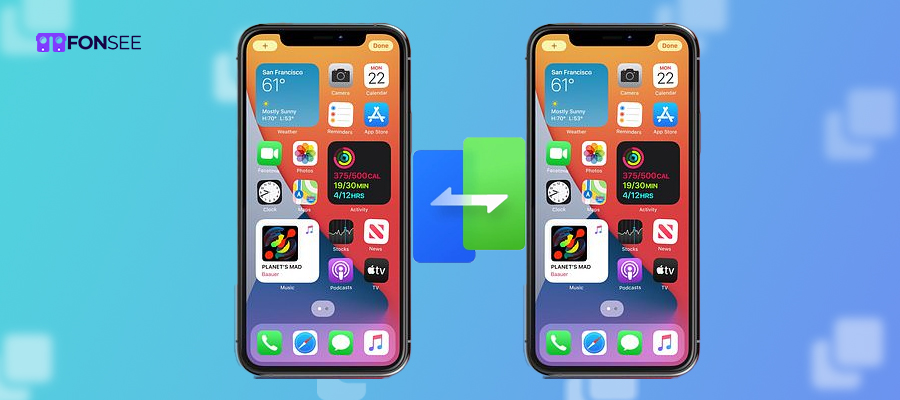
Cloning an iPhone is a different method from that of Android devices. This article also includes two methods for iPhone-to-iPhone cloning.
Before cloning an iPhone, you must back up the device’s data to ensure critical data security.
Method 1: Using iCloud Method
iCloud makes clones easy by backing up and restoring device data.
Now, follow the given steps to clone an iPhone to another iPhone device using iCloud
- Open the (device 1-targeted) and set up instructions to the App & Data screen,
- choose restore from Backup iCloud, and sign up (device 2) using the same Apple ID and backup.
- Select the backup from (device 1-targeted) to transfer the data
- It’s time to wait until we transfer all the data to the targeted device
Method 2: Quick Start Method
Quick Start enables you to use the same Apple ID on both devices. This helps you transmit data from one iPhone to another.
By using this method, you must follow the given steps
- Open iPhone (targeted device 1) and close (device 2)
- Turn on Wi-Fi and Bluetooth on both devices
- When setting up devices, you’ll see the Quick Start option. Close the devices. Then, a prompt appears on (device 2)! Click on the Set Up New iPhone option.
- Now, scan animated pictures from the targeted device and enter the password of device 2.
- Then complete the data transfer procedure.
How to Clone Android to iPhone devices?
Cloning on Android and iOS devices is impossible when you want to convert the entire system into iOS, as they are both different Operating systems. However, the basic type of data files, including messages, photos, and video, can also be shared with some apps’ data through the Apple “Move to iOS” App.
How to switch from Android to iPhone:
How to Use “Move to iOS” App Step-by-Step
Prepare both phones:
- Charge both devices.
- Ensure the iPhone is fresh or restored by resetting it to see the “Apps & Data” screen.
Get Move to iOS on Android:
- Visit the Google Play Store on your Android phone.
- Download “Move to iOS”.
Connect the devices:
- Choose to move data from Android to the iPhone setup screen.
- Follow the “Move to iOS app on your Android phone, tap Continue, and then consent to the terms and policies.
- Your iPhone will display a code. Type it into your Android device.
Select data to transfer:
You can choose to move:
- Contacts
- Message history
- Photos and videos
- Web bookmarks
- Mail accounts
- Calendar events
Start the transfer:
- Then take a break until the transfer is finished.
- The iPhone will display a loading bar, and when that finishes, you’ll be given instructions to continue setting up the iPhone.
What Doesn’t Get Included In the Import
- Apps (you need to install the iOS version again from the App Store)
- App-specific data (unless the app employs cloud backup)
- WhatsApp conversation (the process is special)
- Music files not in the cloud
- Some system configurations and customisations
WhatsApp Transfer (Optional)
- To move WhatsApp chats:
- Ensure your two devices are under the same Wi-Fi.
- Tap into the app’s official WhatsApp migration tool.
- On Android: Go to Settings > Chats > Move chats to iOS
- Follow the on-screen steps.
You cannot:
- Clone the Android OS or Android system apps to an iPhone
- Install Android. APK files on iOS / directly installing Android Apps into your iPhone.
- Copy data over without having to go through the iPhone’s initial setup.
Clone iPhone to Android
There is a possible way to clone an Android from an iPhone device. This method is easy and doesn’t require physical access to the source device; it includes iOS devices and Samsung Android phones for data switching. Thus, we’ve mentioned the steps to clone an iPhone to a Samsung device.
- Open the Smart Switch app on a Samsung device and click on the receiver. Select the iPhone device,
- Click the get data option, and enter your iCloud ID and password to continue the procedure.
- Choose the data you want to transmit from your iPhone device. Click on the transfer button and wait for the device to clone.
Conclusion:
Cloning a phone is not challenging. Using these methods, you can easily back up data or use a third-party application to clone device data. But we recommend you set up the Fonsee parental control app, which helps you clone a device without touching it. This is a fantastic feature for gaining complete access to discreet, targeted phone data.